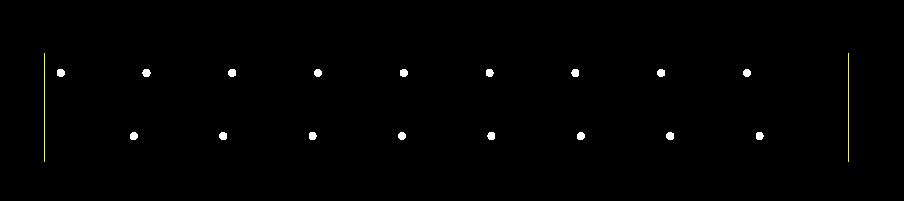Originally Posted by
Hugh1994

I really have no idea what you are trying to tell me rkmcswain and how to apply it...

Originally Posted by
Coloradomrg

What he's saying is that the "A" code in the linetype definition will add or remove some line at the beginning and or end of the line segment so that all of the shapes are placed in specific places. The "S" code will allow for constant beginning and end sections, but allows for some variation in the placement (though still evenly spaced) of the shape along the line.
What @Coloradomrg said.
For example, if you have a linetype definition that says draw a 1 unit dash and a 1 unit gap, and repeat, how do you want it to appear on a line that is 6.7 units long?
The A alignment code ensures that each interior dash and gap are exactly 1 unit long. The starting and ending segments are the ones who are modified.
The S alignment code distributes the extra space among the dashes and gaps (with the unfortunate side effect of ending with a gap in this case)
codes2.png
Here is the code for those two linetypes so you can see the difference
Code:
*A-Align-Code, __ __ __ __ __ __ __ __ __
A,1.0,-1.0
*S-Align-Code, __ __ __ __ __ __ __ __ __
S,1.0,-1.0




 Reply With Quote
Reply With Quote